While installing Microsoft Windows Installer package, some users may have faced the error message Error 1603: Fatal error during installation.

If you click OK then the installation rolls back.
Cause of Error 1603: Fatal error during installation
1. If Windows installer tries to install an app that is already installed on your computer then you may get error 1603 error message.
2. Installing Windows Installer package to an encrypted folder may result error.
3. Installing the Windows Installer package to a folder of the drive accessed as a substitute drive can give you error.
4. If the SYSTEM account does not have Full Control permissions on the folder you are installing the Windows Installer package then error can occur. You notice the error message because the Windows Installer service uses the SYSTEM account to install software.
Methods to Fix Error 1603: Fatal error during installation
Method 1: Check if the App is Already Installed on Your Computer
A previous desktop shortcut for an app may have been lost during the upgrade to Windows 10. In this case, app might be already on your computer and resulting in error when reinstalling it.
Restore the shortcut by searching for the app. If it’s found, press and hold (or right-click) the app and select Pin to Start. Or uninstall and then reinstall the app.
To search for and uninstall apps in Windows 10:
1. Click the Windows icon on bottom-left corner and select Settings.
2. In Settings, select System > Apps & features.
3. Look for the app, if its listed, select the app and right click to Uninstall.
Method 2. Grant Full Control permissions to SYSTEM account
1. Open File Explorer and right-click the drive in which you want to install the Windows Installer package, then click Properties.
2. Click on the Security tab and make sure the Group or user names box contains the SYSTEM user account.

If the SYSTEM user account isn’t there, then add SYSTEM account:
a. Click Edit. If prompted, approve the User Account Control.
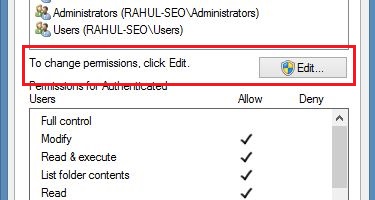
b. Click Add.

c. The Select Users or Groups window appears. In Enter the object names to select field, type SYSTEM, and then click Check names and click OK.

3. Now, in the Security tab, to change permissions, click Edit. If prompted, approve the User Account Control.

4. Select SYSTEM account and make sure Full Control is set to Allow in the Permissions for SYSTEM If not, check-mark the Allow check box and click OK.

5. Go back to Security tab, click Advanced.

6. Click on Change permissions. If prompted, approve the User Account Control.

7. In Permissions tab, select the SYSTEM and click Edit.

8. Click Applies to dropdown, select This folder, subfolder and files and then click OK.

9. Now, wait for the operating system to apply the permissions.
10. Run the Windows Installer package to check error 1603 issue is resolved or not.


