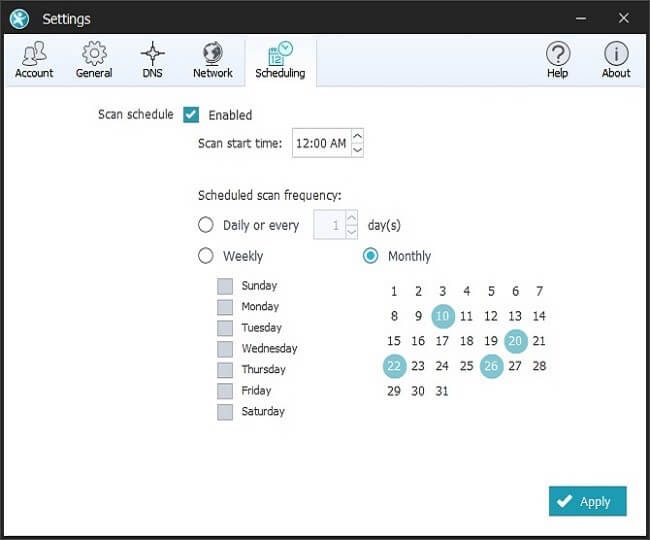Table of Contents
- 1 Fed up of Windows 10 script host errors on your PC??
- 2 What is a Windows 10 Script Host??
- 3 Cause for the Script Host error on Windows 10
- 4 Quick fix for Windows 10 Script Host errors
- 4.1 Method 1 : Run System File Checker (SFC) and CheckDisk (CHKDK)
- 4.2 Method 2 : Run Microsoft safety scanner
- 4.3 Method 3: Clean Boot process
- 4.4 Method 4: Set the Default value .vbs key from regedit
- 4.5 Method 5: By Deleting the VMapplet and WinStations Disabled from the Registry editor.
- 4.6 Method 6: By Executing the Repair Install
- 5 What is SpyHunter & How it Works?
- 6 How can SpyHunter Benefit you?
- 7 The SpyHunter User Interface at a Glance
- 8 SpyHunter – A Certified Anti-Malware Solution
Fed up of Windows 10 script host errors on your PC??
This post may interest you if you are fed up of receiving windows 10 script host error messages on your computer. The Windows 10 script host messages generally shows during the windows startup.
In rare cases it occurs while trying to execute an application. Users more often sort out this issue by ending the process from the task manager. But this is mere a temporary solution and does not eliminate the root cause of this problem.
Scroll down to get the one stop solution for script host errors
What is a Windows 10 Script Host??

The Windows operating system comes with an administration tool called windows script host. With the Script host the computer administrators can automate or administer some tasks for client computers or servers. A script can be automatically loaded or executed with websites that uses scripting. The end users will see a message with a warning or dialogue box whether they want to continue running the script from website they visited. These scripts can be run either from the desktop by double clicking the script file or from command prompt.
Cause for the Script Host error on Windows 10

The Virus or the Malware is the main cause of this error that has infected your system with a malicious code.
To know more about SpyHunter and its how you can remove malware infections from PC, kindly refer the below section of this blog
Windows 10 Script Host Errors is associated with the VBS script file and appears in all the versions of the operating system.
Another cause is the registry errors which generally occurs when the new programs are installed over the old ones without uninstalling the old programs completely. This may lead to slow opening of programs and your system getting crashed frequently.
Quick fix for Windows 10 Script Host errors
Method 1 : Run System File Checker (SFC) and CheckDisk (CHKDK)
Step 1 : Press windows key + X to open the command prompt (Admin)

Step 2: Now, open the command prompt and enter the following command as shown below.

Step 3: Restart your PC after the system file checker Runs as shown.
Method 2 : Run Microsoft safety scanner

I would advise you to Run the Microsoft safety scanner first to scan for viruses in your PC. Just make sure that you disable all the antivirus softwares and security essentials while running the Microsoft safety scanner. For your convenience i have already setup a direct download link for Microsoft safety scanner.
Click here to Download.
Kindly wait for 8 to 10 seconds for the download process to start.
Method 3: Clean Boot process
Step 1: Press the Windows key + R.
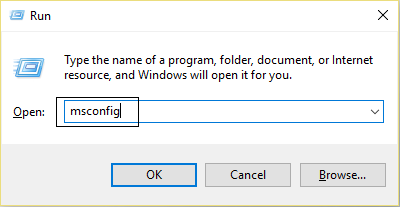
Step 2: Type msconfig and click OK to open the system configuration.
Step 3: Choose the Selective Startup from the General tab menu.

Step 4: Make sure that the option Load startup items is unchecked.
Step 5: Now go to the Services Tab and checkmark the box with “Hide all Microsoft services”.

Step 6: Click on Disable all which will disable all other remaining services.
Step 7: Restart your PC and check if the script host error messages during startup appears or not.
Method 4: Set the Default value .vbs key from regedit
Step 1: Open the Registry editor by entering regedit from the Run command Windows.
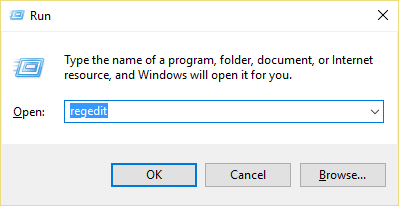
Step 2: Now, explore the following key from the registry editor.
Computer\HKEY_CLASSES_ROOT\.vbs
Step 3: Click on the default from hand side window as shown.

Step 4: Change the value data to VBSFile and then click ok.
Step 5: Restart your PC and your problem will be solved from getting the script host messages during startup.
Method 5: By Deleting the VMapplet and WinStations Disabled from the Registry editor.
Step 1: Press the Windows key + R to open the Run command.
Step 2: Type regedit and click ok to open the registry editor.

Step 3: Explore the following key as shown
Computer\HKEY_LOCAL_MACHINE\SOFTWARE\Microsoft\Windows NT\CurrentVersion\WinLogon
Step 4: Delete the entries with VMapplet and Win StationsDisabled from the right side window.

Step 5: Now, double click the Userinit file just above the VMapplet.
Step 6: Remove the entry “C:\windows\system32\servieca.vbs” or “C:\windows\run.vbs” and make sure that the default value is currently set to “C:\Windows\system32\userinit.exe,” as shown below.

Step 7: Click ok to save the settings and Restart your PC to see the changes.
Method 6: By Executing the Repair Install

If you are still not able to sort out the Script host error problem, then you should try the Repair install method at last. This will surely fix your problem as well as repair your corrupt system files. Repair install simply uses an in place upgrade which repairs the system files without deleting the user data on the PC.
That’s it!!, I hope the above methods illustrated by me will surely help you in fixing the Script Host error problem on Windows 10.
Now coming to SpyHunter, which is today’s an ultimately tool to the removal of malware infections from the Windows PC.
What is SpyHunter & How it Works?
SpyHunter is a comprehensive anti-malware solution designed to provide online protection and security against ransomware, viruses, Trojans and several other threats. This tool do offers a user-friendly interface to bring out added simplicity to your digital life.
SpyHunter also features a scan made for helping you out identifying programs on your system that might contain reported vulnerabilities.
Avoid Becoming a Cyber Victim & Check Your PC for Malware with SpyHunter!!
SpyHunter do takes proactive steps for protecting system against malware.
Detects : It comes equipped with an adaptive malware detection engine that has received a 100% effectiveness score by AV-TEST, a highly regarded security testing institute.
Removes : Eliminates the latest adware, browser hijackers, worms, Trojans, scamware, viruses & several other malware from the computer system safely.
Blocks : SpyHunter is a real-time blocker developed for preventing malware and potentially unwanted apps from installing or executing.
How can SpyHunter Benefit you?
SpyHunter do delivers intuitive protection, tailor-made malware fixes, 24/7 technical support and several other key features:
Malware Protection
Detect, remove and block ransomware, Trojans, botnets, rootkits, worms, keyloggers, browser hijackers, adware, and several other harmful or undesired objects.
Detection & Removal of Potentially Unwanted Programs & Privacy Issues
Detect and eliminate grayware, potentially unwanted programs, certain tracking cookies, and several other nuisances. Here users are facilitated with option to individually exclude these programs, in case if they wish.
Enhanced Removal Capabilities
SpyHunter’s enhance removal mechanism do make usage of a customized low-level OS, that operates beneath Windows for effectively eliminating rootkits and several other stubborn malware threats.
Latest Virus Definition Updates
Malware definition updates on regular basis ensures complete protection from the latest malware infections.
One-on-One Customer Support
SpyHunter do include Spyware HelpDesk feature – that is an interactive one-on-one customer support solution designed for handling any issues which SpyHunter is not capable of solving automatically.
Custom Malware Fixes
Custom malware fixes has been created for dealing with your computer’s specific virus issues. SpyHunter’s HelpDesk do generates and transmits a diagnostic reported analysed by our respective technicians. Besides, an automated custom fix addressing the issue is sent back to you through SpyHunter.
Exclusions
SpyHunter do exhibits exclusions feature, allowing you to exclude certain programs from being detected in future SpyHunter scans.
User-Friendly Interface
SpyHunter’s easy-to-use interface allows users to very quickly modify SpyHunter’s behaviour according to their respective requirements.
The SpyHunter User Interface at a Glance
SpyHunter, a robust multi-layer system scanner with solid features and a user interface, offering customizability.
SpyHunter – A Certified Anti-Malware Solution
SpyHunter has been independently tested and received the certifications and/or test results mentioned below….
SpyHunter mainly aims at your’s FULL SATISFACTION GUARANTEE on malware removal!!
Download SpyHunter’s Malware Scanner Buy Now